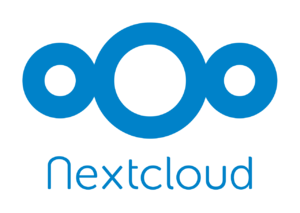NextCloud: Difference between revisions
(→Update) |
No edit summary |
||
| Line 5: | Line 5: | ||
|MAC = B2:62:86:48:66:66 | |MAC = B2:62:86:48:66:66 | ||
|Privileged = Yes | |Privileged = Yes | ||
|OS = Debian | |OS = Debian Bullseye | ||
|RAM = 1024MB | |RAM = 1024MB | ||
|Cores = 2 | |Cores = 2 | ||
Latest revision as of 20:31, 16 December 2021
| IP: | 192.168.88.9 |
|---|---|
| MAC: | B2:62:86:48:66:66 |
| Domain: | cloud.flowerhouse.at |
| OS: | Debian Bullseye |
|---|---|
| Files: | config.php reverse-proxy.conf |
| RAM: | 1024MB |
| Cores: | 2 |
| Privileged: | Yes |
The NextCloud-LXC is reachable under 192.168.88.9 which is located in the ServerVLAN.
The subdomain is cloud.flowerhouse.at which is handled by the ReverseProxy.
Check NextCloud security here.
Basic Setup
Apache, MariaDB and PHP
For the NextCloud installation to work in an Container, it must be privileged, otherwise it is impossible to mount an external storage
NextCloud runs on Apache2 and uses MariaDB, so following packages have to be installed:
apt-get install apache2 libapache2-mod-php mariadb-server php-xml php-cli php-cgi php-mysql php-mbstring php-gd php-curl php-zip php-intl wget unzip
php.ini has to be edited for recommended settings:
nano /etc/php/7.3/apache2/php.ini
Change the following settings:
memory_limit = 1024M
upload_max_filesize = 1000M
post_max_size = 1000M
; 3600s = 1h
max_execution_time = 3600
date.timezone = Europe/Berlin
Start and enable all services:
systemctl start apache2
systemctl start mariadb
systemctl enable apache2
systemctl enable mariadb
Configure Database
Make secure:
mysql_secure_installation
Create database and user for NextCloud and use random generated password:
mysql -u root -p
CREATE DATABASE nextclouddb;
CREATE USER 'nextclouduser'@'localhost' IDENTIFIED BY 'RNGPASSWORD';
GRANT ALL ON nextclouddb.* TO 'nextclouduser'@'localhost';
FLUSH PRIVILEGES;
EXIT;
Download NextCloud
Download latest NextCloud-Version:
cd /var/www
wget https://download.nextcloud.com/server/releases/nextcloud-20.0.7.zip
unzip nextcloud-20.0.7.zip
rm nextcloud-20.0.7.zip
rm -r html
Configure Apache
Create an Apache virtual host configuration file:
nano /etc/apache2/sites-available/nextcloud.conf
Add the following lines:
<VirtualHost *:80>
ServerAdmin admin@localhost
DocumentRoot /var/www/nextcloud/
ServerName cloud.flowerhouse.at
<Directory /var/www/nextcloud/>
Options +FollowSymlinks
AllowOverride All
Require all granted
<IfModule mod_dav.c>
Dav off
</IfModule>
SetEnv HOME /var/www/nextcloud
SetEnv HTTP_HOME /var/www/nextcloud
</Directory>
ErrorLog ${APACHE_LOG_DIR}/error.log
CustomLog ${APACHE_LOG_DIR}/access.log combined
</VirtualHost>
Enable the Apache virtual host file and other required modules:
a2ensite nextcloud.conf
a2enmod rewrite
a2enmod headers
a2enmod env
a2enmod dir
a2enmod mime
Restart apache service:
systemctl restart apache2
Trusted Domains
Add trusted domain:
nano /var/www/nextcloud/config/config.php
Add to file:
'trusted_domains' =>
array (
0 => '192.168.88.10',
1 => 'cloud.flowerhouse.at',
),
Restart apache service:
systemctl restart apache2
Install required packages for nfs-share:
apt install nfs-common nfs4-acl-tools
Mount the nfs-share (NAS) to the data folder where all the user files will be stored
mount -t nfs 192.168.88.5:/mnt/zpool1/NextCloud /home/data/
Edit fstab to mount at boot:
nano /etc/fstab
Add following line at the end of file:
192.168.88.5:/mnt/zpool1/NextCloud /home/data/ nfs defaults 0 0
Re-scan all files after mounting to update file database
sudo -u www-data php /var/www/nextcloud/occ files:scan --all
Web Interface
After setting up the Reverse-Proxy you can access the web interface and make the last configurations
Add admin account and the data folder path /home/data/.
At last add your database credentials and finish setup:
- User: nextclouduser
- PW: RNGPASSWORD
- Database: nextclouddb
- Host: localhost
Update
Use following command to update nextcloud to latest version:
sudo -u www-data php --define apc.enable_cli=1 /var/www/nextcloud/updater/updater.phar
Maintenance Mode
Use following command to disable maintenance mode:
sudo -u www-data php --define apc.enable_cli=1 /var/www/nextcloud/occ maintenance:mode --off
Additional Configuration
When NextCloud is running, it is recommended to look under Settings->Overview if there are some errors and warnings listed and fix them.
Following are some fixes to already occured problems.
Looping Connection Wizard
When using an Reverse-Proxy the Connection Wizard is looping between "login" and "grant access".
The solution is to edit the NextCloud config.php:
nano /var/www/nextcloud/config/config.php
Add the following line to the config array:
'overwriteprotocol' => 'https',
PHP-Memory-Cache
Install a local memory caching backend:
apt-get install php-apcu
service apache2 restart
Edit the NextCloud config.php:
nano /var/www/nextcloud/config/config.php
Add the following line to the config array:
'memcache.local' => '\OC\Memcache\APCu',
Max. Upload-Size
NextCloud
Edit php.ini:
nano /etc/php/7.3/apache2/php.ini
Change the following settings:
memory_limit = 1024M
upload_max_filesize = 1000M
post_max_size = 1000M
Reverse-Proxy
Edit nginx.conf:
nano /etc/nginx/nginx.conf
Change following line to:
client_max_body_size 1000M;
Reload Reverse-Proxy configuration:
nginx -s reload
In the reverse-proxy.conf following entry must also be adjusted:
client_max_body_size 1000M;
DataBase
Missing Indizes
If the database is missing indizes run:
service apache2 stop
sudo -u www-data php /var/www/nextcloud/occ db:add-missing-indices
service apache2 start
Convert to 'big int'
If a warning says that some tables should be converted to 'big int' run:
service apache2 stop
sudo -u www-data php /var/www/nextcloud/occ db:convert-filecache-bigint
service apache2 start